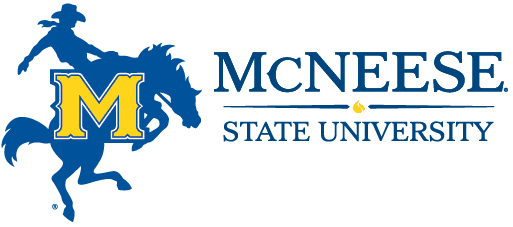Banner Self-Service
The Smart Choice
Banner Self-Service Actions
- View and update addresses, telephone numbers, e-mail addresses, and emergency contact information.
- Change personal identification number and change security question.
- View the listing of classes offered.
- Register for or drop/add classes during registration periods.
- View class schedule, grades, and transcripts.
- Request official transcripts and enrollment verifications.
- View holds that have been placed on records.
- View academic status (probation or suspension).
- View account balance and make payments.
- Add parking decal charges to accounts.
- Electronically sign Financial Aid/Scholarship Authorization Form.
- View financial aid information.
Banner Self-Service is available at all times except 2:00-5:30 a.m. daily and 5:00-8:00 p.m. on Friday evenings; however, the system may be down at other times for maintenance. At these times, a notice will be placed on the web.
To Access Banner Self-Service
Students should go to the Banner Self-Service website. To enter the Secure Area, students must log in by entering their User (student) ID and personal identification number (PIN).
User ID
Your User ID is your McNeese student identification number. If you do not know your student ID number, you can obtain it by presenting a picture ID to the Registrar’s Office.
If you are unable to come to campus, you can request your ID number by completing the reset request form located on the Banner Self-Service website.
PIN
Your PIN is comprised of six numbers and/or letters and is case-sensitive. If you are new to McNeese, your PIN may be your date of birth in the mm/dd/yy format.
If you do not know your PIN, you can request that it be reset to your date of birth by presenting a picture ID to the Registrar’s Office. If you are unable to come to campus, you can request your ID number by completing the reset request form located on the Banner Self-Service website.
Students are responsible for maintaining confidentiality of all login credentials for university software, which serve as the sole means of identity verification. Allowing an unauthorized user to access university software by sharing login credentials for any university account is a violation of the Code of Student Conduct.
Security Question
When a student initially logs in to Banner Self-Service, he/she must enter two security questions and answers. The security question feature is accessed when a student forgets his/her PIN. When this feature is used, the student’s PIN is reset to his/her date of birth, and the student is then able to log in.
To change the security questions and answers once logged in, students should select Personal Information and then Change Security Question. If a student has forgotten his/her PIN and the security question feature does not resolve the situation, he/she may then present a picture ID to the Information Technology Help Desk or mail/fax a completed PIN reset form.
Alternate (Registration) PIN
Students who are required to meet with an advisor prior to registration are assigned alternate PINs. The alternate PIN is an extra layer of security which allows students to access the registration and drop/add services on the web. If a student has been assigned an alternate PIN, he/she will use it the first time the registration system is accessed.
Alternate PINs change every term and can only be obtained from a student’s academic advisor or department. To determine if you have an alternate PIN, refer to the registration information section.