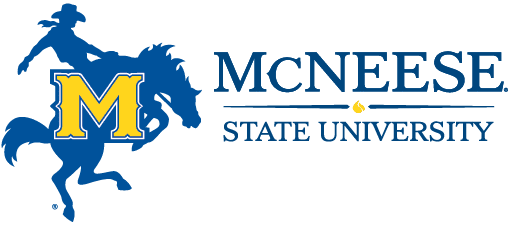Final Grading Information
Grades must be submitted by the published deadlines. Failure to do so results in processing delays for posting degrees, release of official transcripts, and end-of-term reporting.
Accessing Grading
- A link for Banner 9 Self-Service can be found by visiting the MyMcNeese landing page ; then, select Banner 9 at the top of the page on the right. Banner 9 Self-Service can also be accesses from the Employee Tenants card in the MyMcNeese portal.
- Use your McNeese email log in credentials to log (Contact University Computing Services at ext. 5185 if you need assistance or have difficulty logging in.)
- Select Faculty
- Select Faculty Grade Entry
- Select the applicable Term by typing it in the “search box” (e.g. Fall 2024; Spring 2024; Summer 2024)
- Select the applicable “course” to begin entering your grades
- Select the Save button at the bottom of the page (note: you may have more than one page of students thus requiring you to select Save for every page)Select the applicable term
- Select the correct “CRN” to begin entering your grades
Rolling Grades Into Academic History
In Banner, in order for departments to view students’ grades and verify completion of degree requirements, grades must be “rolled” from the grade roster to the student’s academic history.
To make grades visible, the Registrar’s Office will roll grades each morning at approximately 7:30 a.m. until grading closes. Once grades are rolled into Academic History,
instructors will not be able to change students’ grades or enter last dates of attendance using Banner Self-Service or MyMcNeese Portal. For grade changes during the final grading period, please refer to the procedures outlined below.
Last Date of Attendance Reporting
A Last Attend Date (last date that a student participated in class assignments, class activities, tests, etc.) must be entered in an eight-digit format (MM/DD/YYYY) for all assigned grades of WN, IN, I, IPC, F, U, and NCE. This replaces the need for you to report last dates of attendance to your department; however, please keep in mind the Financial Aid may need additional information in the future. If you assign a grade of WN, IN, I, IPC, F, U, or NCE and do not enter a last date of attendance, grading will not be complete.
Reporting Attend Hours
Students who have NEVER attended
- Only if a student has never attended your class should you enter the first day of class for that specific session in an eight-digit format (e.g. 01/17/2017) and enter zero (0) in the “Attend Hours” column for the Last Attend Date.
Students with grades issued due to Academic Dishonesty
- If a student’s grade has been impacted by academic dishonesty, please enter the number “9” in the Attend Hours field. A student whose grade is marked with this indication will not be allowed to use grade forgiveness or omission on the
Students who have attended
- Attend Hours should not be reported for students who attended beyond the first day of the session unless the grade assigned was impacted by academic dishonesty.
Grade Change Procedures
- In order to change a grade which has been rolled to Academic History, the change must be submitted electronically by accessing the “Submit a Grade Change” button through either Banner Self Service or the Portal. Instructions are located in your Portal (Faculty > Faculty Grades > Electronic Grade Change Instructions). If you have further questions, please call Student Central at 475-5065. Please follow the standard procedures for changing a grade after the grading deadline, changing a grade from a previous semester, or changing a grade of incomplete.
- Since grade changes are all electronic, the Registrar’s Office no longer accepts grade changes with only the instructor and department head signatures during the final grading period. All grade changes must be submitted electronically by the instructor which will automatically be routed to the proper department head and dean for approval.
Grades of NR (not reported) will be assigned by the Registrar’s Office for all grades that are not submitted by the appropriate deadline. In such cases, the instructor will be required to submit an electronic grade change for each student in the course.
Other Important Information
- When assigning a grade of “I”, please do not instruct the student to re-enroll in the course to complete the requirements for the course.
- When grading a student enrolled in thesis, a grade of “P” should ONLY be assigned when the student has completed the thesis and is graduating. If the student will be continuing with progression on the thesis, a grade of “IN” (in progress) should be assigned.
For questions or problems, please contact Robin Semien at ext. 5156 or by email at rsemien@mcneese.edu.