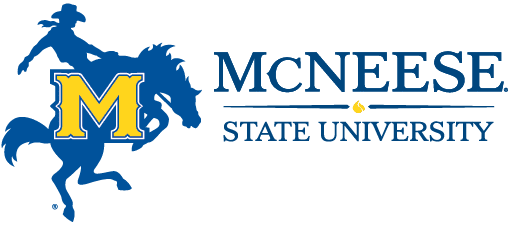Steps to Enrolling Checklist
- Plan your Schedule.
- To plan your class schedule, review information obtained from your advisor and consult the McNeese catalog located at www.mcneese.edu/catalog.
- Using the online class schedule, locate the classes for which you want to register.
- To access the class schedule, go to www.mcneese.edu/schedule. Click on “Search the class schedule” and follow the prompts.
- Make note of the 5-digit CRN for each course. This will be needed when you register.
- Log in to Banner Self-Service.
- To register for classes, log in to Banner Self-Service.
- You can also access Banner Self-Service through the MyMcNeese portal; however, because of heavy usage during registration, it is recommended that you log in directly to Banner Self-Service.
- To log in to Banner Self-Service, go to www.mcneese.edu, click on the Student Central tab, and click on the yellow Banner Self-Service button. Then,
- Select Enter Secure Area. Enter User ID and PIN and click Login.
- Banner Self-Service User ID: Your User ID is your McNeese student identification number. It is a nine-digit number that begins with zeros.
- Banner Self-Service PIN: Your PIN is comprised of six numbers and/or letters and is case-sensitive. If you are new to McNeese, your PIN may be your date of birth in the mmddyy format.
- Select Enter Secure Area. Enter User ID and PIN and click Login.
- To register for classes, log in to Banner Self-Service.
- Register for classes.
- Once you are logged in to Banner Self-Service, click on the Student tab and then select Registration.
- Select Register and Drop/Add Classes.
- Select a Term and click Submit.
- If prompted, enter Alternate PIN and click Submit.
- Your Alternate PIN can only be obtained from your advisor or academic department.
- To register for classes or add classes, enter the CRNs (course reference numbers) of the classes to add and click Submit Changes.
- To drop a class, select Web Drop (under Action) next to the class to drop and click Submit Changes.
- To view or print your class schedule, return to the Registration menu and select Printable Schedule.
- Once you are logged in to Banner Self-Service, click on the Student tab and then select Registration.
- Add a parking decal charge to your account.
- If you have not yet purchased a parking decal, you can add the charge to your account.
- While in Banner Self-Service, select Parking Decal from the Registration menu.
- Select the decal you want to purchase and click Submit.
- Electronically sign the financial aid/scholarship authorization form.
- If you have been awarded financial aid and/or scholarships to pay all or part of your tuition and fees, you must sign a financial aid/scholarship authorization form to allow McNeese to apply the funds to your account.
- While in Banner Self-Service, select Financial Aid/Scholarship Authorization from the Registration menu.
- Select Yes, I authorize … and click Submit.
- View your bill.
- While in Banner Self-Service, click on the Student tab, and under the Registration menu, click on View My Bill.
- If you are anticipating a financial aid award and it does not show up on your bill, you should check your status with Financial Aid.
- Pay your tuition and fees.
- McNeese accepts cash, money orders, personal checks, cashier’s checks, and traveler’s checks at the Cashier’s Office in Smith Hall.
- An Installment Plan is available to allow installment payments on tuition and fees. Through this plan, you can sign a promissory note and pay half of the tuition and fees at the beginning of the semester. The remaining balance would be due around the middle of the term. If you select the installment plan, a $30 processing fee will be assessed to your account.
- You can pay online using electronic checking or savings accounts. There is no additional fee for choosing this option.
- You can pay online using MasterCard, Visa, or Discover. When choosing this option, a non-refundable 2.75% convenience fee will be charged for each transaction processed.
- To pay online while in Banner Self-Service, click on the Student tab, and select Pay Your Bill.
- Obtain your MyMcNeese portal user name and e-mail address.
- When you initially log in to Banner Self-Service, you will see the link Find Your MyMcNeese Portal ID. Click on that link to find your MyMcNeese user name, which begins with ‘msu-‘. (Example: msu-jsmith)
- If you are in Banner Self-Service and do not see this link, click on RETURN TO MENU in the upper right-hand corner.
- For your e-mail address, add @student.mcneese.edu to your MyMcNeese Portal ID (user name). (Example: msu-jsmith@student.mcneese.edu)
- To log in to the MyMcNeese portal, click on the MyMcNeese tab at www.mcneese.edu.
- Enter your MyMcNeese User Name.
- Enter your Password, which is initially set to your nine-digit student identification number.
- Click Sign In.
- When you initially log in to Banner Self-Service, you will see the link Find Your MyMcNeese Portal ID. Click on that link to find your MyMcNeese user name, which begins with ‘msu-‘. (Example: msu-jsmith)
- Obtain your McNeese ID card and parking decal after you pay tuition fees.
- To obtain a McNeese ID card or parking decal, present your driver’s license and vehicle registration to University Police.
- In Fall 2011, a new ID card system was implemented, so if you have an older ID card, you should present it to University Police to get a new one made.
- To obtain a McNeese ID card or parking decal, present your driver’s license and vehicle registration to University Police.
- Obtain your textbooks.
- To view textbook information for your classes, go to mcneesecowboystore.com. Select the Textbooks link on the left, select the Term, and enter the appropriate search criteria for your courses. The search results will include the title, author, and ISBN of the required and/or recommended textbooks.
- The McNeese Bookstore offers an interest-free, student charge account to all enrolled students called the Personal Touch Account, or PTA. If you choose to set up a PTA, present your McNeese ID to the Bookstore. Your PTA, which has a credit limit, can be used at the beginning of each semester to rent textbooks or purchase books and supplies. When you sign up for your PTA, you can choose to have your PTA balance deducted from any financial aid or scholarship refunds you may receive. At the close of the purchase deadline, your PTA charges will appear on your online bill, and any balance you have will be due by the date specified on the PTA contract.